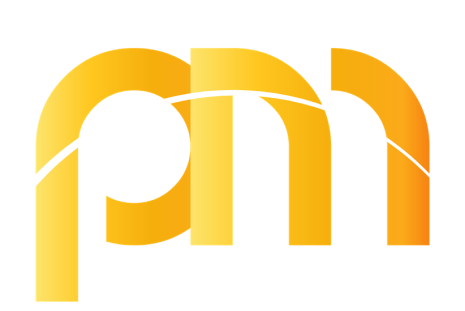Analytics and reporting are all about getting information and insights ou can use to improve your SEO.
Wondering how to make a Google Analytics Report?
To make a Google Analytics report, sign into your account, set up a property, then view and install the tracking code on your website.
From there, can define your goals and create custom reports using the metrics and dimensions relevant to your analysis.
You can also automate these reports for regular updates.
What Are the Steps to Create a Google Analytics Report?
The first step in creating a Google Analytics report is setting up your account and linking it to your website.
Follow these steps to get started:
Sign In to Google Analytics:
Log into your Google Analytics account.
If you don’t have one, create an account and add your website.
Navigate to the Admin Section:
Click on the ‘Admin’ button at the bottom left corner of the interface.
Set Up a Property:
In the Admin section, create a new property for your website.
Fill in the necessary details like website name, URL, and industry category.
Set Up a View:
Under your property, set up a view.
This allows you to filter data and focus on specific metrics.
Install the Tracking Code:
Google Analytics will generate a tracking code that you need to install on your website.
This code tracks user interactions and sends data to your Google Analytics account.
Define Goals and Conversions:
Set up goals in your Google Analytics account to track conversions.
Goals can be anything from form submissions to product purchases.
Create Custom Reports:
Navigate to the ‘Customization’ tab and click on ‘Custom Reports’.
Here, you can create a report by selecting the metrics and dimensions you want to analyze.
By following these steps, you can set up a basic Google Analytics report to monitor your website’s performance and seo and analytics reporting.
How Do I Set Up Automatic Google Analytics Reports?
Automation is key to efficient analytics and reporting.
Setting up automatic Google Analytics reports helps you receive regular updates without manually running reports.
Here’s how you can do it:
Create a Custom report:
Go to the ‘Customization’ tab and select ‘Custom Reports’.
Configure Report Settings:
Define the metrics, dimensions, and filters for your report.
Confirm it covers the on page seo metrics important to your website.
Save the Report:
Once you have configured the report settings, save it by clicking the ‘Save’ button.
Schedule Email Reports:
After saving the report, click on the ‘Share’ button.
Here, you can schedule the report to be sent to your email at regular intervals.
Choose the frequency (daily, weekly, monthly) and enter the email addresses of the recipients.
Select the Format:
Choose the format in which you want to receive the report, such as PDF, Excel, or CSV.
By setting up automatic reports, you can guarantee that you and your team stay informed about your website’s performance without the need for manual intervention.
How Do I Extract a Report from Google Analytics?
Extracting data from Google Analytics is a crucial step in analyzing your website’s performance.
Here’s a simple guide to extracting reports:
Access Your Reports:
Log into your Google Analytics account and navigate to the specific report you want to extract.
Customize the Report:
Use the date range selector to choose the period for which you want the data.
Customize the metrics and dimensions to fit your analysis needs.
Export the Report:
Click on the ‘Export’ button at the top of the report.
You can export the data in various formats, including PDF, Excel, and CSV.
Save and Share:
Once exported, save the report to your preferred location.
You can also share the report directly from Google Analytics by clicking on the ‘Share’ button and entering the email addresses of the recipients.
Extracting reports allows you to analyze and share critical data about your website’s performance, enabling informed decision-making.
Additional Tips for Effective Google Analytics Reporting
Focus on Key Metrics:
Identify and focus on the metrics that matter most to your business.
This could include traffic sources, user behavior, and conversion rates.
Use Segments:
Utilize segments to analyze specific subsets of your traffic.
This helps in understanding the behavior of different user groups.
Regularly Review and Update Goals:
Make sure that your goals and conversions are up-to-date and reflect your current business objectives.
Leverage Dashboards:
Create custom dashboards in Google Analytics for a quick overview of your key metrics.
Incorporate On Page SEO Metrics:
Track and analyze on page seo metrics to understand how well your content is optimized for search engines.
To Sum It Up
Building and managing Google Analytics reports is an essential skill for any business looking to improve its online presence.
By understanding the steps to create a report, setting up automatic reports, and knowing how to extract data, you can effectively monitor and optimize your website’s performance.
Remember to focus on key metrics, regularly review your goals, and utilize dashboards for a comprehensive view of your analytics.